- Search your EMail for “billing@desktopmasters.com” and Go to any invoice that has been mailed to you, scroll down, and click the “[View Invoice]” button. (If you cannot find an EMail skip to the next step)
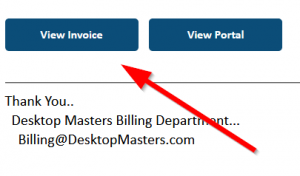
Or/Otherwise..
- (If have already used the “[View Invoice]” button from your EMail you can skip this step)
If you cannot find an Invoice in your mailbox, Go to my website: https://www.DesktopMasters.com then, in green text, “Already a Client” then “Access Your Billing” then “View Your Invoices“.
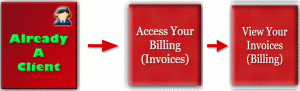
- Note: If you do not know your password click the “Recover Your Password” Link under the password box and the site will mail you a link that will allow you to set your password.
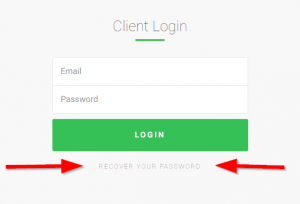
- Note: If you do not know your password click the “Recover Your Password” Link under the password box and the site will mail you a link that will allow you to set your password.
Once logged into the billing site…
- Note: If you deviate from these directions and just enter your CC info on the dashboard that DOES NOT pay the invoice.
- At the top click “Invoices”.
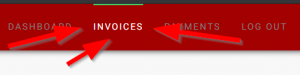
- On the left click the Invoice number(s) you owe money on.
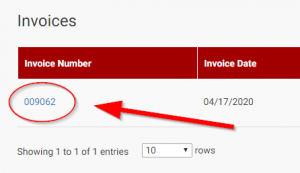
- Then at the top right of each invoice use the “Pay Now” drop-down to select how you want to pay.
- Note: Once you have put in your CC info it will remember it. The information is stored in the “Stripe” website and I have a token to access that. I, and my site, only have access to the last 4 digits of your account info for reference. This makes sure your data is secure.
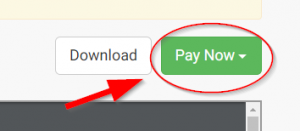
- Note: Once you have put in your CC info it will remember it. The information is stored in the “Stripe” website and I have a token to access that. I, and my site, only have access to the last 4 digits of your account info for reference. This makes sure your data is secure.
- Repeat the above 4 steps for every invoice you owe money on. The payment info you entered will be remembered and should be listed as the top option under the “[Pay Now]” button when you press it.
By default the system will (should) automatically charge your card (or account) every time an automatic invoice is generated. You can prevent this by clicking the “[Reoccurring Invoices]” button at the top right above your invoice list or on the Dashboard. Then on the right click the “Disable” link. Current status is just to the left of the link.
